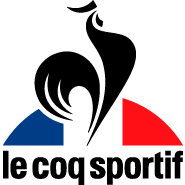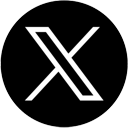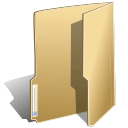
Joomla! (51)
Subcategorías
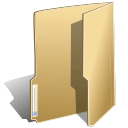
Extensions (40)
The Joomla! content management system lets you create webpages of various types using extensions. There are 5 basic types of extensions: components, modules, templates, languages, and plugins. Your website includes the extensions you need to create a basic website in English, but thousands of additional extensions of all types are available. The Joomla! Extensions Directory is the largest directory of Joomla extensions.
Ver artículos ...K2 provides an out-of-the box integrated solution featuring rich content forms for items (think of Joomla! articles with additional fields for article images, videos, image galleries and attachments), nested-level categories, tags, comments, a system to extend the item base form with additional fields (similar to CCK for those acquainted with Drupal), a powerful plugin API to extend item, category and user forms, ACL, frontend editing, sub-templates and a lot more!
Using K2, you can transform your for Joomla! website to a news/magazine site with author blogs, product catalogs, work portfolio, knowledge base, download/document manager, directory listing, event listing and more, all this bundled under one package! Since K2 is extensible with additional fields to its base item form, you can easily create category-specific content types, e.g. article, blog post, product page, directory listing.
Check out the K2 introduction slideshow presentation or view the K2 highlights 4-minute video.
K2 is developed by JoomlaWorks, makers of fine Joomla! extensions since 2006
Introducing K2, the powerful content component for Joomla! Accumsan est condimentum vestibulum Vivamus ante sed dignissim at tortor vitae. At mus at egestas enim risus odio tristique orci cursus malesuada. Montes ipsum leo at Vestibulum elit pretium lorem nonummy tincidunt auctor.
This module provides search using the Smart Search component. You should only use it if you have indexed your content and either have enabled the Smart Search content plugin or are keeping the index of your site updated manually. Help.
The Quick Icon plugin group is used to provide notification that updates to Joomla! or installed extensions are available and should be applied. These notifications display on your administrator control panel, which is the page you see when you first log in to your site administrator.
Default on:
The Captcha plugins are used to prevent spam submissions on your forms such as registration, contact and login. You basic installation of Joomla includes one Captcha plugin which leverages the ReCaptcha® service but you may install other plugins connecting to different Captcha systems.
Default on:
- ReCaptcha help
Note: ReCaptcha is a the trademark of Google Inc. and is an independent product not associated with or endorsed by the Joomla Project. You will need to register and agree to the Terms of Service at Recaptcha.net to use this plugin. Complete instructions are available if you edit the ReCaptcha plugin in the Plugin Manager.
If this is your first Joomla! site or your first web site, you have come to the right place. Joomla will help you get your website up and running quickly and easily.
Start off using your site by logging in using the administrator account you created when you installed Joomla.
![]() There are lots of places you can get help with Joomla!. In many places in your site administrator you will see the help icon. Click on this for more information about the options and functions of items on your screen. Other places to get help are:
There are lots of places you can get help with Joomla!. In many places in your site administrator you will see the help icon. Click on this for more information about the options and functions of items on your screen. Other places to get help are:
It's easy to get started creating your website. Knowing some of the basics will help.
What is a Content Management System?
A content management system is software that allows you to create and manage webpages easily by separating the creation of your content from the mechanics required to present it on the web.
In this site, the content is stored in a database. The look and feel are created by a template. The Joomla! software brings together the template and the content to create web pages.
Site and Administrator
Your site actually has two separate sites. The site (also called the front end) is what visitors to your site will see. The administrator (also called the back end) is only used by people managing your site. You can access the administrator by clicking the "Site Administrator" link on the "This Site" menu or by adding /administrator to the end of you domain name.
Log in to the administrator using the username and password created during the installation of Joomla.
Logging in
To login to the front end of your site use the login form or the login menu link on the "This Site" menu. Use the user name and password that were created as part of the installation process. Once logged-in you will be able to create and edit articles.
In managing your site, you will be able to create content that only logged-in users are able to see.
Creating an article
Once you are logged-in, a new menu will be visible. To create a new article, click on the "submit article" link on that menu.
The new article interface gives you a lot of options, but all you need to do is add a title and put something in the content area. To make it easy to find, set the state to published and put it in the Joomla category.
Learn more
There is much more to learn about how to use Joomla! to create the web site you envision. You can learn much more at the Joomla! documentation site and on the Joomla! forums.
Congratulations! You have a Joomla site! Joomla makes it easy to build a website just the way you want it and keep it simple to update and maintain.
Joomla is a flexible and powerful platform, whether you are building a small site for yourself or a huge site with hundreds of thousands of visitors. Joomla is open source, which means you can make it work just the way you want it to.
As you make your Joomla! site you will control the details of the display using options also referred to as parameters. Options control everything from whether the author's name is displayed to who can view what to the number of items shown on a list.
Default options for each component are changed using the Options button on the component toolbar.
Options can also be set on an individual item, such as an article or contact and in menu links.
If you are happy with how your site looks, it is fine to leave all of the options set to the defaults that were created when your site was installed. As you become more experienced with Joomla you will use options more.
Joomla! 2.5 continues development of the Joomla Framework and CMS as a powerful and flexible way to bring your vision of the web to reality. With the administrator now fully MVC, the ability to control its look and the management of extensions is now complete.